Cookies are short pieces of data that servers send to your computer when you visit a website. On later visits, websites can then retrieve this data. Cookies allow us to recognize you automatically whenever you visit our site so that we can personalize your experience and provide you with better service. We also use cookies (and similar browser data) for fraud prevention and other purposes.
IF YOUR WEB BROWSER IS SET TO REFUSE COOKIES FROM EROTIC CATALOGUE, YOU WILL NOT BE ABLE TO COMPLETE A PURCHASE or take advantage of certain features of our website, such as storing items in your Shopping Cart or receiving personalized recommendations. As a result, we strongly encourage you to configure your web browser to accept cookies from our website. On the other hand, if you're just looking around to read a bit and be entertained, well, in that case, have fun!
Just So You Know …
There are thousands of possible ways to configure all the various browsers with all of their various settings. We have tried to give a brief outline of the cookies techniques for the most common browsers in use at the time of this writing.
If you do not see your browser and version listed, just do a quick Google search, and you will easily find instructions that fit your specific situation. The Terminator was wrong. When the machines take over the world, it will not be “Cyberdyne Systems” behind the move. It will be Google … or maybe Amazon.
Please rest assured WE WILL NEVER USE COOKIES FOR ANY NEFARIOUS PURPOSE. Furthermore, we NEVER sell, give away, loan, or transfer in any way, the data we temporarily store. Your personal information stays here only for as long as it’s relevant to the store.
Enabling Cookies
Opera 12+
- Open your Opera browser.
- Click on Tools in the menu bar at the top.
- Select Preferences... from the dropdown.
- Click on the Advanced tab and select Cookies from the left navigation.
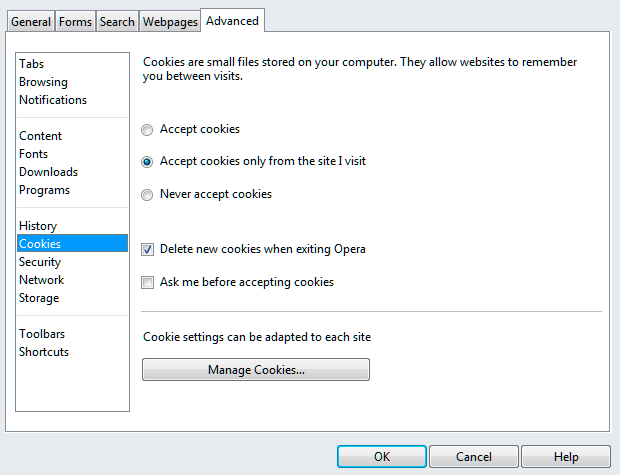
-
Select either of the two options that Accept cookies, although do remember that if you choose the second option (as pictured) your cart contents will not be saved if you close your browser before completing your order.
-
Save changes by clicking OK
Chrome 43+
- Start the Chrome browser.
- Select the Settings tab in the top right of the browser window. (It looks like three stacked horizontal lines.)
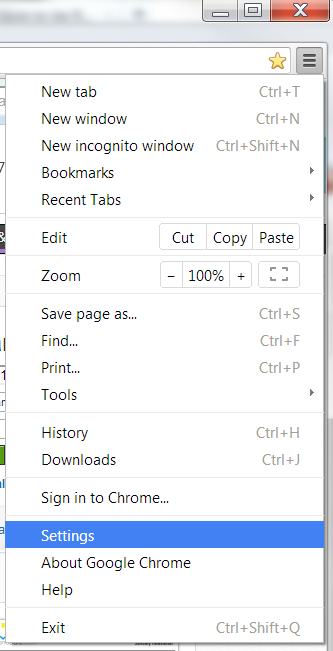
- Click on Show advanced settings
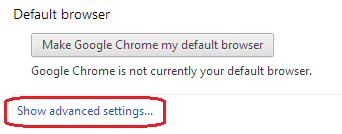
- Under the Privacy settings select the Content settings... button
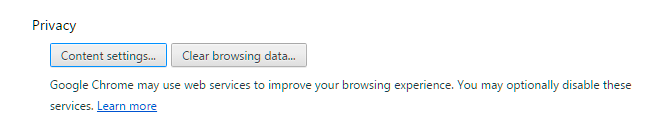
- Under the Cookies you now have two options that will work. Select either of the top two options and then click Done. Remember that if you choose the second option (as pictured) your cart contents will not be saved if you close your browser before completing your order.
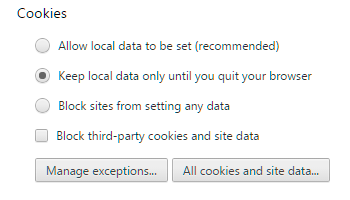
- Optionally you can add “eroticcatalogue.com” manually to allow it to work specifically in this browser. Just click the Manage exceptions button, enter the site name, be sure “Allow” shows in the Behavior dropdown, and click Done.
- Restart Chrome
39+Firefox
- Start the Firefox browser.
- Under the Tools select Options
- Click on the Privacy selection in the left menu.
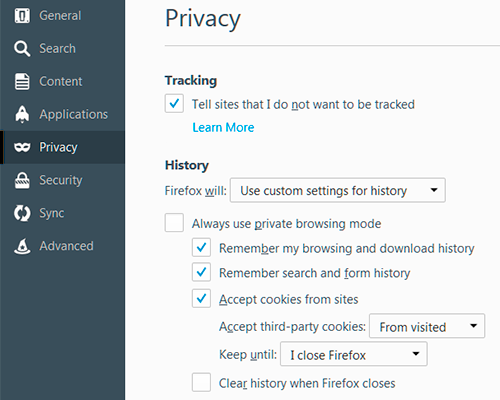
- Check the Accept cookies from sites option and limit the dropdown to “From visited” if you prefer.
- You may limit the Keep until dropdown to “I close Firefox” at your discretion. Remember that if you choose this option your cart contents will not be saved if you close your browser before completing your order.
- Restart Firefox
Internet Explorer 9.0+
- Start Internet Explorer
- Under the Tools menu, click Internet Options. Depending upon how you have your browser set up, you may see a "gear" on the far right, or you may see "Tools" with a dropdown arrow. If you have the Menu bar enabled, you can also use the "Tools" dropdown from there. Whatever your path, you need to get to Internet Options.
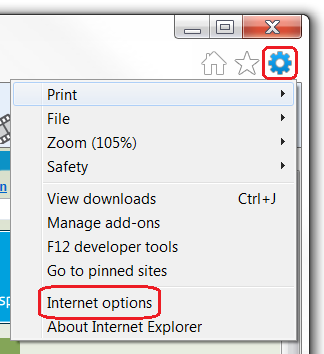
- Click the Privacy tab
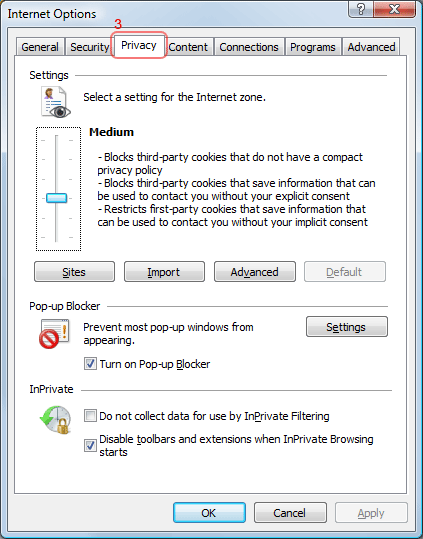
- You now have two options depending on how much you want to restrict cookies:
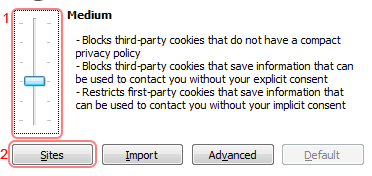
- Setting the slider to "Medium" should work perfectly well for any legitimate online retailer because of the verification the browser requires to store cookies with this setting.
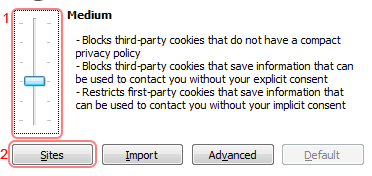
- Should you wish to very narrowly define your security, you can also click on the Sites button to specifically add eroticcatalogue.com as one of your trusted sites. To do this, enter “eroticcatalogue.com” into the website address field, and then click Allow.
- Click OK
- Restart Internet Explorer

